Bugzilla
Use Testiny as your test management tool for Bugzilla. Testiny offers a link-based integration with built-in link templates into Bugzilla — you can easily create and link issues from Testiny with just simply copying the issue link.
Configuration
To configure a new integration, you need to have administration privileges in Testiny. Go to Settings > Integrations and click on the 'Add' button for Bugzilla. A side panel will open where you can configure the integration.
To configure the integration, you only need to set the two following fields:
-
Link for Browsing
Set this link to the item list of your tool. On browsing items from Testiny, a new browser window with this URL will be opened.Copy the link to the Bugzilla project you want to integrate with and paste it into the field in Testiny. The link might have the following format:
https://bugzilla.your-company.com/buglist.cgi?product=YourProduct&component=YourComponent -
Link for Item Creation
Set this link to the item creation form of your tool. On creating an item from Testiny, a new browser window with this URL will be opened.For Bugzilla, to open the create dialog the link will look similar to the following example:
https://bugzilla.your-company.com/enter_bug.cgi?product=YourProduct&component=YourComponent
Then click "Continue" to navigate to the "Projects" tab, where you can define the scope of the integration for your Testiny projects:
-
All projects
By default, the integration is configured for all existing and future projects of your Testiny organization.
You can also choose whether to use this integration for defects only, requirements only, or both.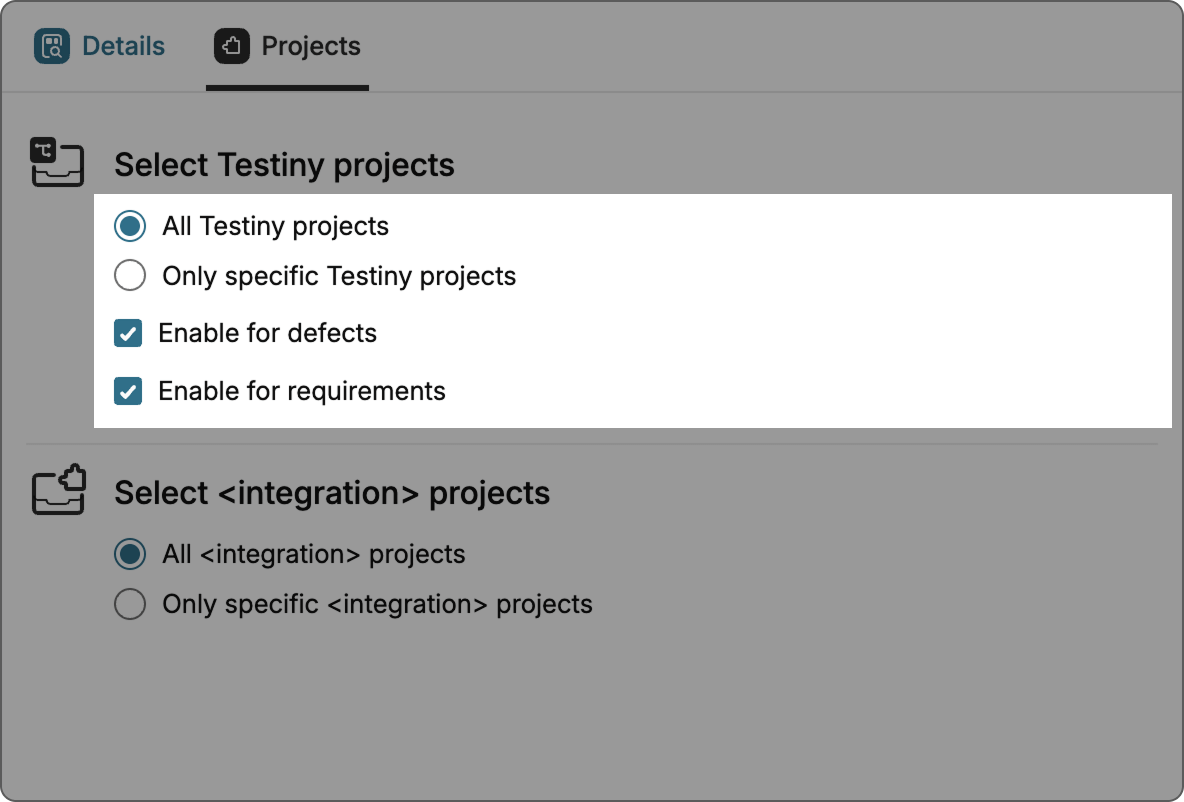
-
Only specific projects If you want to configure an integration for specific Testiny projects only, select this option. Now you can select for which projects you want to enable this integration.
You can also choose whether to use this integration for defects only, requirements only, or both.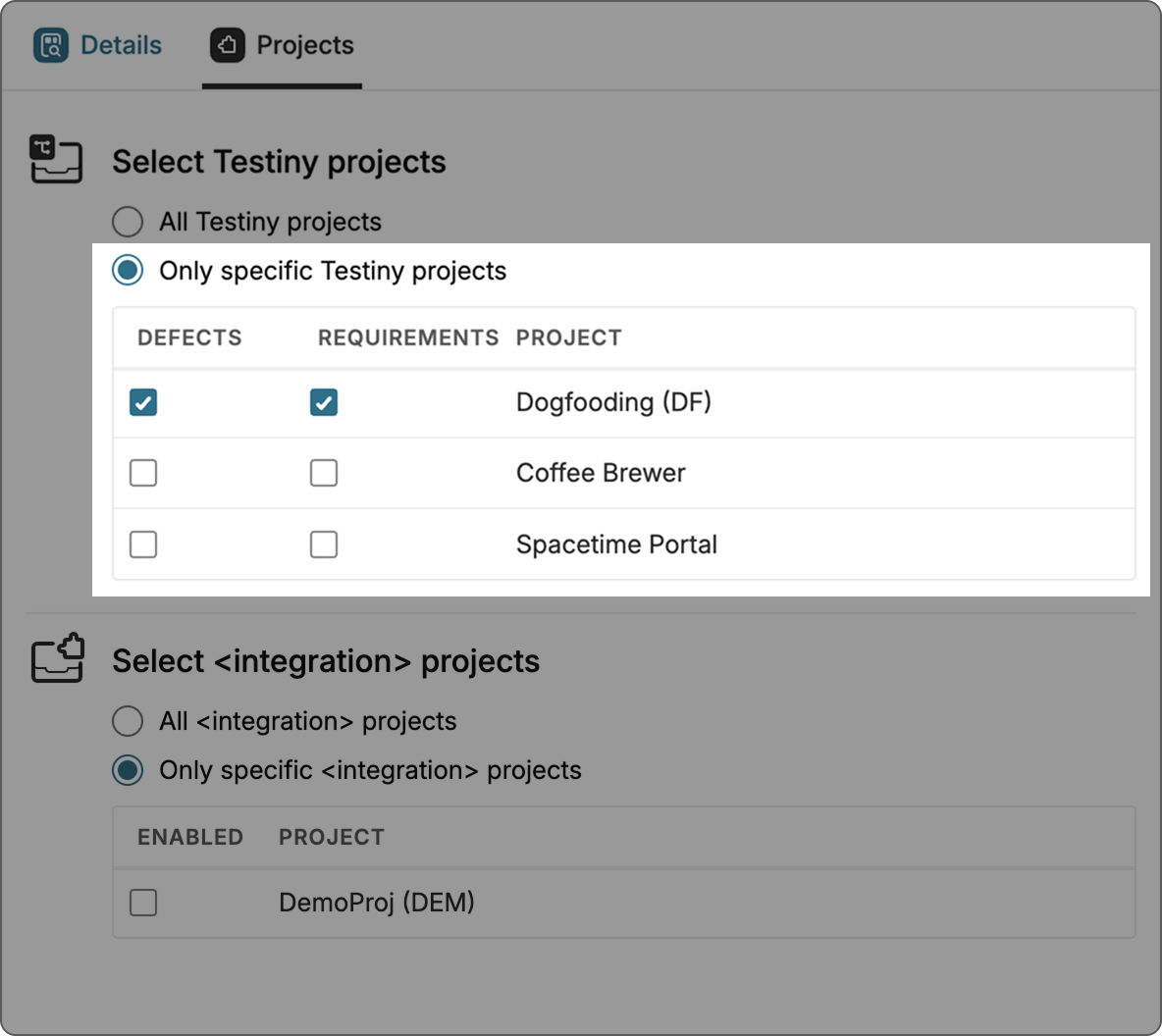
Using the Bugzilla Integration
The integration with Bugzilla allows users to create and link issues in Bugzilla from Testiny. Issues can be created or linked to test cases, test runs and test results and can be viewed in Testiny.
Creating or linking Bugzilla Issues
The integration with Bugzilla allows users to create and link issues from Testiny. Issues can be created or linked to test cases, test runs and test results and can be viewed in Testiny.
Within Testiny, you can link test runs and executions to Bugzilla issues. If you find a bug during your tests, you can create an issue in Bugzilla by clicking the link in Testiny to the create dialog, creating an issue and then copying the issue link into Testiny. It is also possible to link requirements to test cases or create requirements from Testiny to build up your test coverage matrix.
Bugzilla issues can be created (or linked to) in Testiny from the following entities:
-
Test cases
It is possible to link requirements to test cases or to create a requirement and linking it to the test case. -
Test runs and test executions
Testiny provides the ability to create defects (or link an existing issue) from a test run or a test execution.
When creating a requirement or a defect in Testiny, a dialog will appear. First, click the link that opens the create dialog. Create an issue and then copy the issue link into the dialog in Testiny.
When linking a requirement or a defect, a dialog will open where you can navigate to the list of issues. Then copy the issue link into the dialog in Testiny.
The validation rules for the copied links can be modified in the integration settings in Validation rules for element links.
In most cases, you do not need to change these rules. Only modify them if you have issues with links for this integration.
See Custom Integration how to configure validation rules.
Accessing Bugzilla Issues in Testiny
Connecting Bugzilla with Testiny allows you to directly look up and access Bugzilla issues.
For further details on linked issues, the issue can be opened directly from Testiny by clicking the issue ID.
Testiny supports issue links in various places:
- Test cases
- Test runs
- Test results
If you have any further questions or need to get assistance, please do not hesitate to ask in the forum. Our support team is always available to assist you.