Migrating Test Cases from Other Tools to Testiny
This guide outlines the process for migrating test cases from various test management tools to Testiny using CSV files. Testiny supports importing test cases from CSV files formatted in multiple ways, facilitating a smooth transition from your current tool.
If you encounter any challenges while importing your test cases or need assistance during the migration process, please do not hesitate to contact our support. Our support team is dedicated to ensuring your migration is successful.
Step-by-Step Migration Process
To migrate your test cases to Testiny, you'll need to follow these general steps:
1. Export Test Cases to CSV
Most test management tools offer the capability to export test cases. Here’s how you can generally proceed:
- Navigate to the test case management section of your current tool.
- Look for an export option, which is often found under 'File', 'Export', or within the settings of the test management module.
- Select the option to export test cases to a CSV file. Configure the export settings to include all necessary data fields required by Testiny.
- Save the CSV file to your computer.
For tool-specific export instructions, refer to the user manual or help section of the tool you are migrating from.
2. Import CSV File into Testiny
Once you have your CSV file, importing it into Testiny is straightforward:
-
Log into your Testiny account and select the project into which you want to import your test cases.
-
Navigate to the 'Test Cases' section and click on 'Import'.
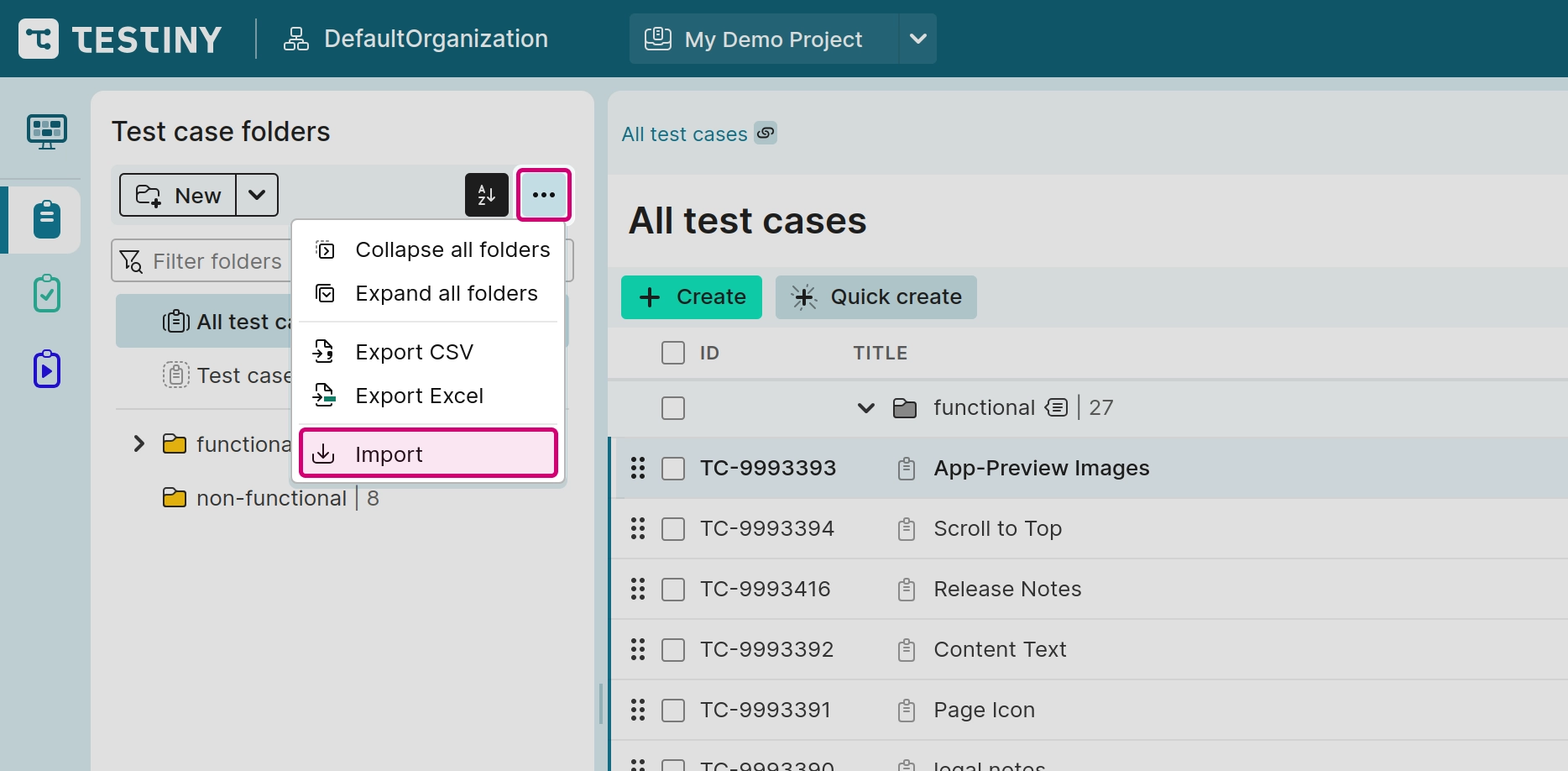
-
Select the
CSVimport option and upload the file. -
Testiny will automatically detect the CSV format and show a preview of the test cases. Here, you can adjust the field mappings to ensure they align with Testiny’s test case fields.
-
Resolve any issues noted during the preview and finalize the import by clicking 'Import'.
Tips for a Successful Import
- Data Integrity: Ensure that the data in your CSV file is clean and well-organized. The fields should correctly correspond to those expected by Testiny.
- Field Mapping: Pay close attention to how fields are mapped during the import process. Correct mapping is crucial for preserving the structure and utility of your test data.
- Trial Import: If possible, perform a trial import with a few test cases to ensure that everything transfers correctly before proceeding with the full import.
For additional guidance on field mapping or to resolve any import issues, please contact our support team. We are here to help make your migration as smooth as possible.