Migrating Test Cases from CSV or Excel to Testiny
This guide provides detailed instructions on how to migrate your test cases from CSV or Excel files to Testiny, ensuring a smooth transition and integration into your Testiny project.
If you encounter any challenges during the migration process or need further assistance, please do not hesidate to ask in the forum. Our support team is always available to assist you.
Migrating from CSV Files
Migrating your test cases from CSV files directly into Testiny is simple and efficient. Follow these steps to ensure a successful import:
-
Prepare your CSV file by ensuring that it includes all necessary data fields required by Testiny.
-
Log in to your Testiny account and navigate to the project where you want to import test cases.
-
Go to the test cases section and select 'Import'.
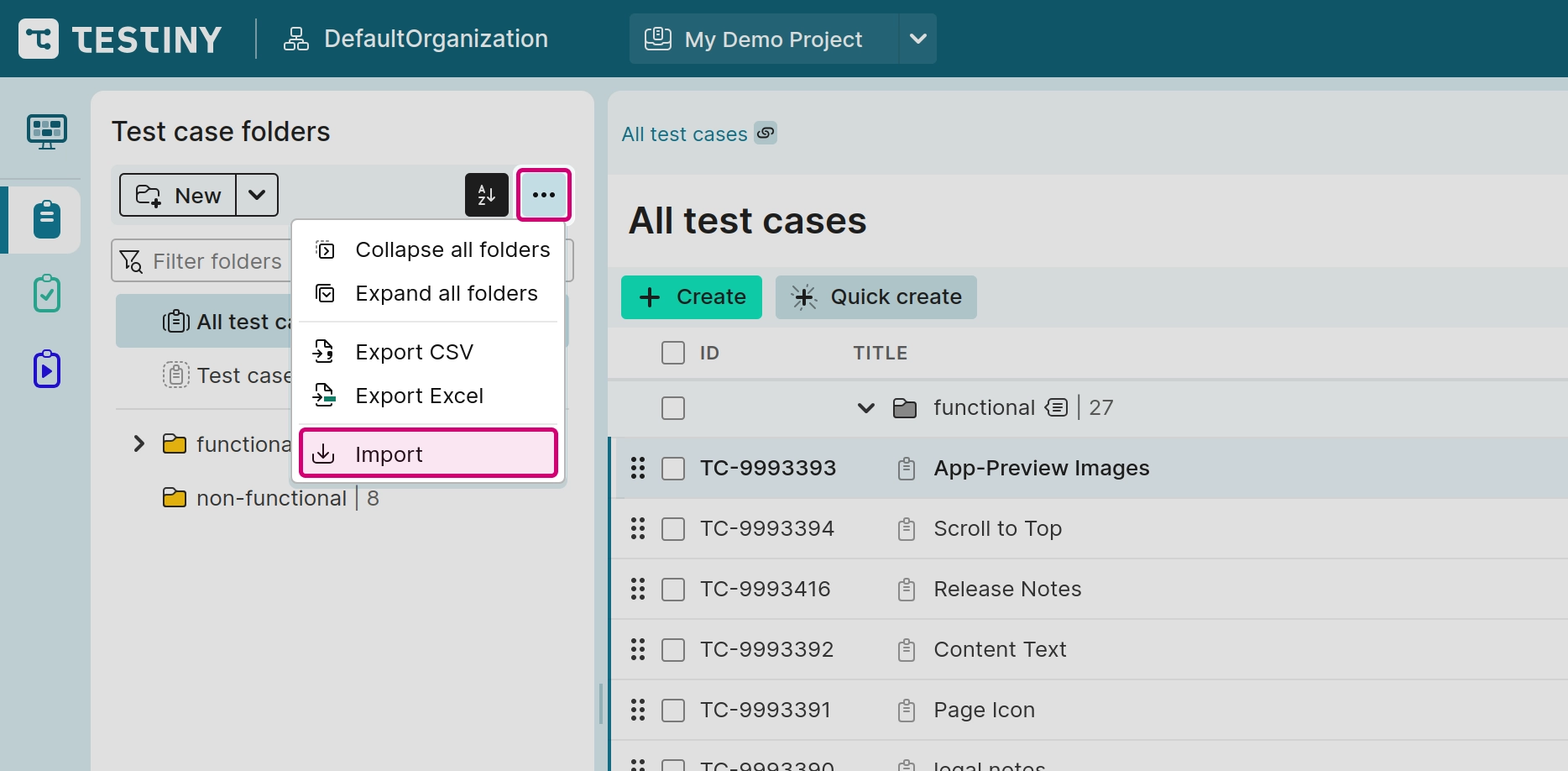
-
Choose the
CSVimport option and upload your file. -
Testiny will automatically detect the CSV settings and provide a preview of the test cases to be imported. During this preview, you can adjust the field mappings to align with Testiny’s test case fields.
-
Confirm the mappings and complete the import by clicking 'Import'.
For more detailed instructions on preparing and importing CSV files, refer to the section Importing Test Cases in our documentation.
Migrating from Excel Files
If your test cases are currently stored in Excel files, you'll need to convert these files to CSV format before importing them into Testiny. Here's how to do it:
- Open your Excel file containing the test cases.
- Select File > Save As and choose 'CSV (Comma delimited) (*.csv)' as the file format.
- Save the file to your desired location.
- Follow the steps listed above for CSV file migration to import your newly created CSV file into Testiny.
Ensure that your Excel file is properly formatted and that all necessary data columns are clearly defined before converting it to CSV. This will help avoid any issues during the import process.
For any assistance during the migration, whether it's related to file preparation or the import process, please do not hesidate to ask in the forum. Our support team is always available to assist you.