Migrating from Qase to Testiny
This guide details how to migrate test cases from Qase to Testiny. Since Qase allows exporting test cases as CSV files, you can easily import these into Testiny.
If you encounter any problems while importing your existing test cases or migrating from another tool, please do not hesidate to ask in the forum. Our support team is always available to assist you.
Export Test Cases from Qase
Before importing your test cases into Testiny, you need to export them from Qase. Follow these steps to export your test cases as a CSV file:
- Navigate to the test cases page in your Qase project.
- Click on the 'Export' button and select 'CSV' as the export format.
- Customize the export options as needed and start the export process.
- Once the export is complete, download the CSV file to your computer.
For detailed instructions on exporting test cases from Qase, please refer to Qase's documentation: Exporting Test Cases from Qase.
Import CSV File into Testiny
After exporting your test cases from Qase, you can import them into Testiny using the CSV file:
- Go to your Testiny project and navigate to the test case folder where you want to import the cases.
- Choose 'Import' from the menu, as shown in the screenshot below.
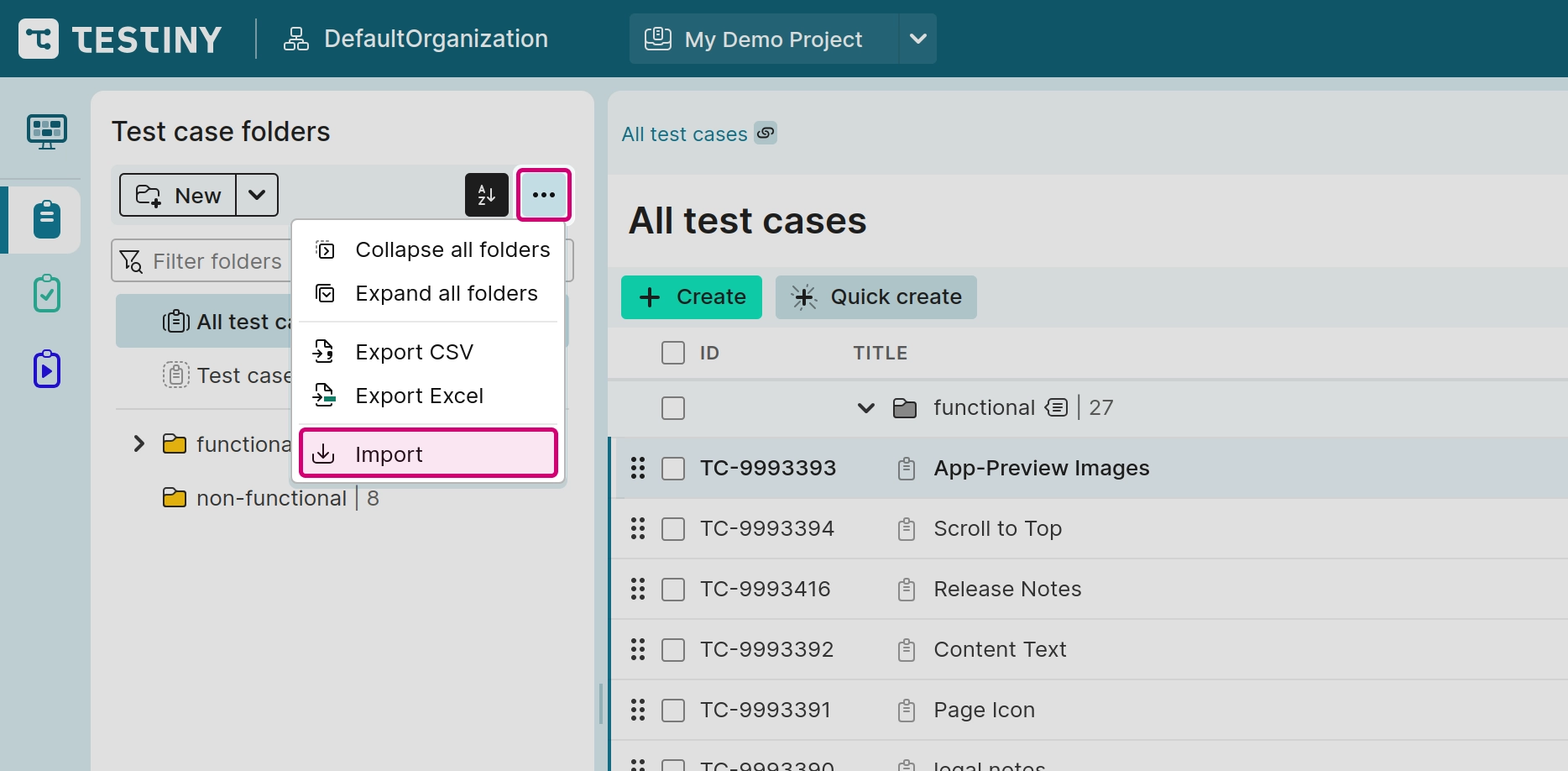
-
Select the
CSVimport option. -
Click "Select a file to import" or drag & drop the CSV file into the importer.
-
Testiny will then automatically detect the CSV settings and show you a preview of the test cases to be imported. During this stage, you can adjust the field mappings to ensure that the CSV columns correctly match the fields in Testiny.
-
If necessary, make adjustments to the field mappings or fix any detected issues.
-
Once you are satisfied with the setup, click 'Import' to finalize the process and add the test cases to your Testiny project.
For detailed instructions on how to import test cases using CSV files, please refer to Importing Test Cases.
When importing CSV files from Qase, you might encounter these common issues:
-
Folder listings in top rows: The top rows of the CSV file list all folders, including parent references, which may appear as errors in the importer due to the absence of a test case title. However, you can proceed to import only the valid test cases.
-
Folder hierarchy loss: During the import, the folder hierarchy from Qase is not preserved. Test cases will be imported into the correct folders, but all folders will be top-level without any nested structure.
-
Wrongly encoded control and unicode characters: Qase unfortunately writes control and unicode characters in an escaped form like "\n" into your exported CSV file, which is actually not correct. These encoding sequences need to be "JS decoded", e.g. with a text editor like Notepad++ and its "HTML Tag" plugin.
If you encounter any issues during the import process or need further assistance, please do not hesidate to ask in the forum. Our support team is always available to assist you.