Reporting
In Testiny, it is possible to create reports of individual test runs as well as test plans.
Test run PDF report
To create a PDF report of a test run, select the icon in the top right corner of the test run, as shown in the screenshot below, or select the menu item "
Create report".
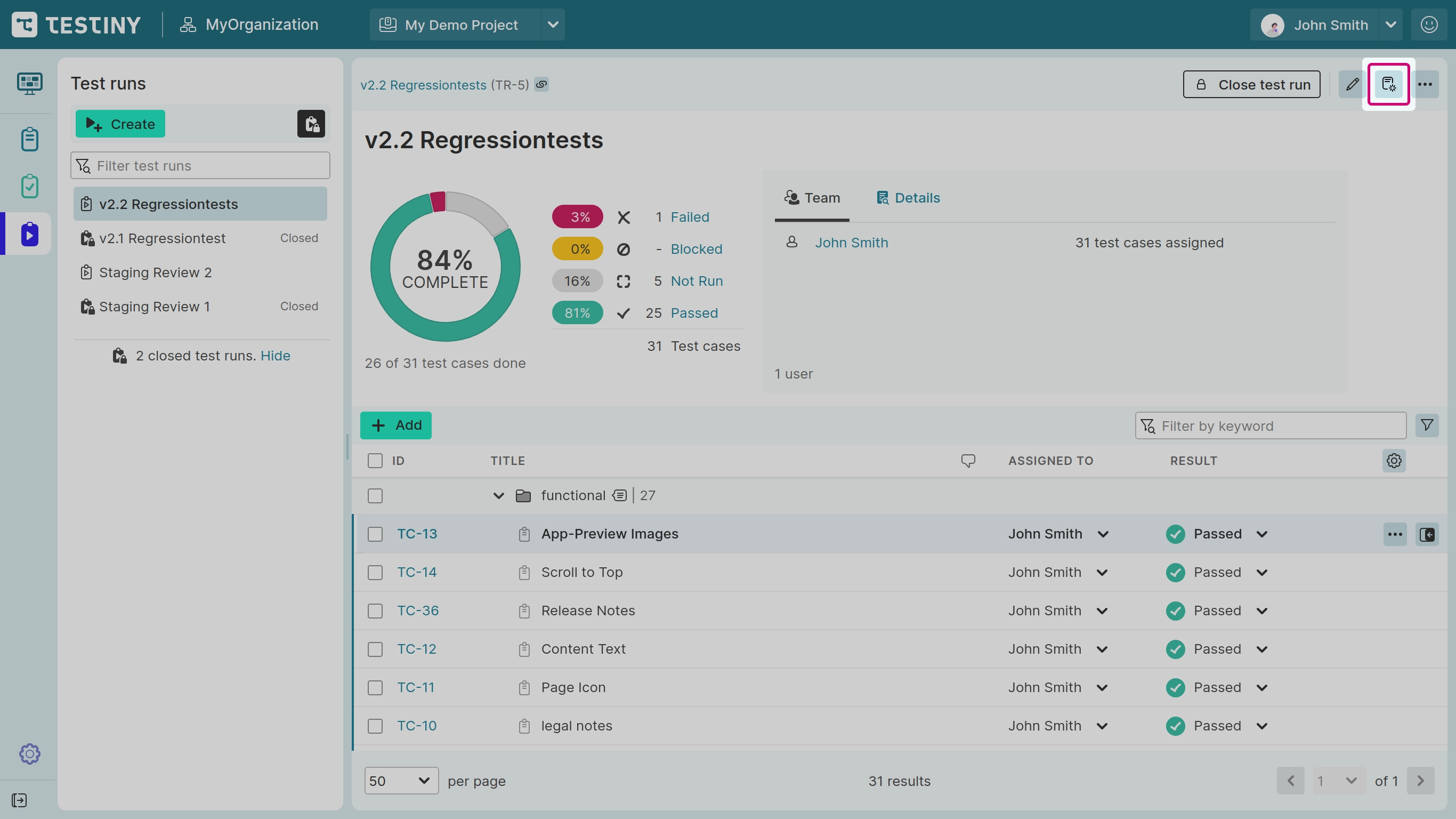
For more details see Test Run Reports.
Test plan PDF report
To create a PDF report of a test plan, select the menu item " Create report".
For more details see Test Plan Reports.