Custom Fields
Custom fields can be used as additional fields that can be added to a test case to provide additional information or context. These fields can be customized to meet the needs of your organization or team.
You need administration privileges to manage custom fields.
Custom fields can be used for a variety of purposes, such as capturing specific test data, tracking your test results for a particular attribute, grouping tests by category, assigning priority or severity levels, specifying configurations, etc. By using custom fields, you can tailor Testiny to suit your specific needs and improve the efficiency and effectiveness of your testing efforts.
In the settings for custom fields, you can manage and edit existing custom fields or create new ones.
For performance reasons, you can create a maximum amount of 20 custom fields in Testiny. If you need more custom fields, please contact us.
Manage existing and create new custom fields
In the custom fields table, you can see at a glance what fields exist, their type, if they are required, if they are enabled and in what projects they are active.
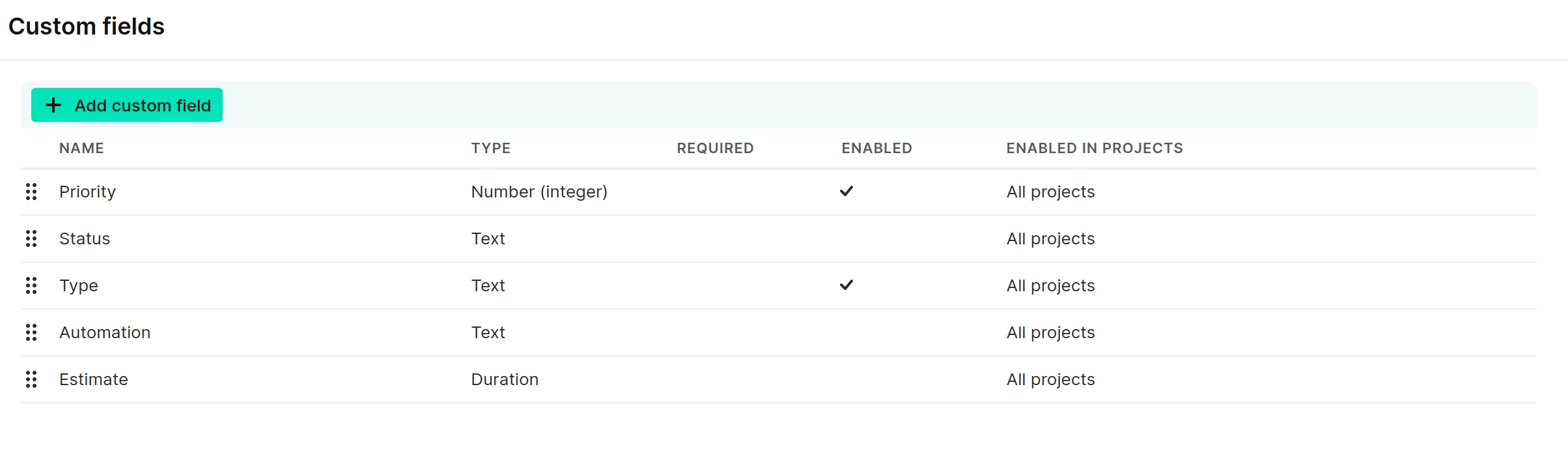 |
|---|
Selecting a custom field opens the details view, where you can edit the custom field.
By clicking Add custom field, the same view opens to create a new field. In the "Details" tab, you can define all the options explained below. The preview at the bottom shows an editable representation of the custom field, where you can see what the custom field looks like, what it contains, etc. and you can play around with it.
In the "Projects" tab, you can define the scope of the custom field.
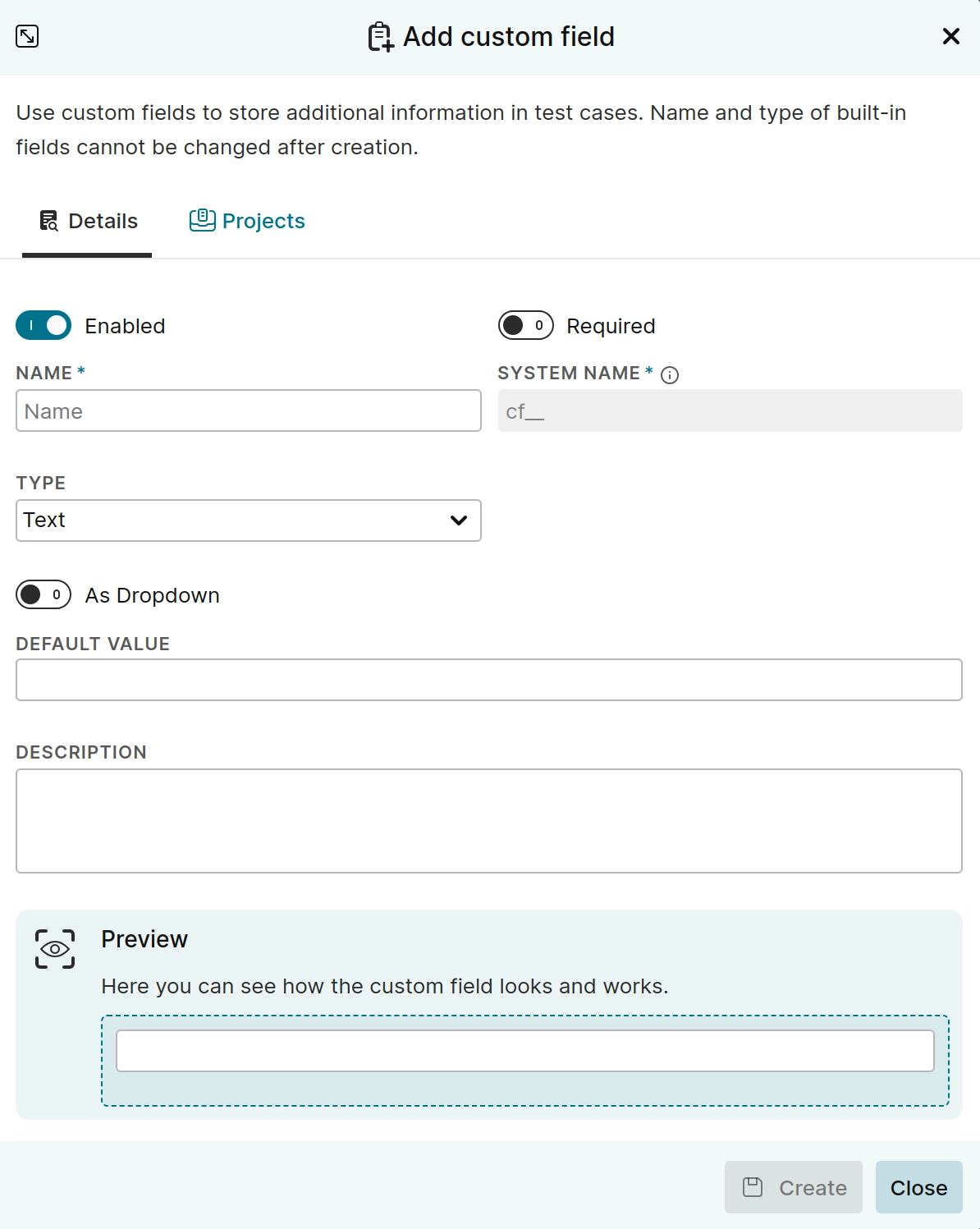 |
|---|
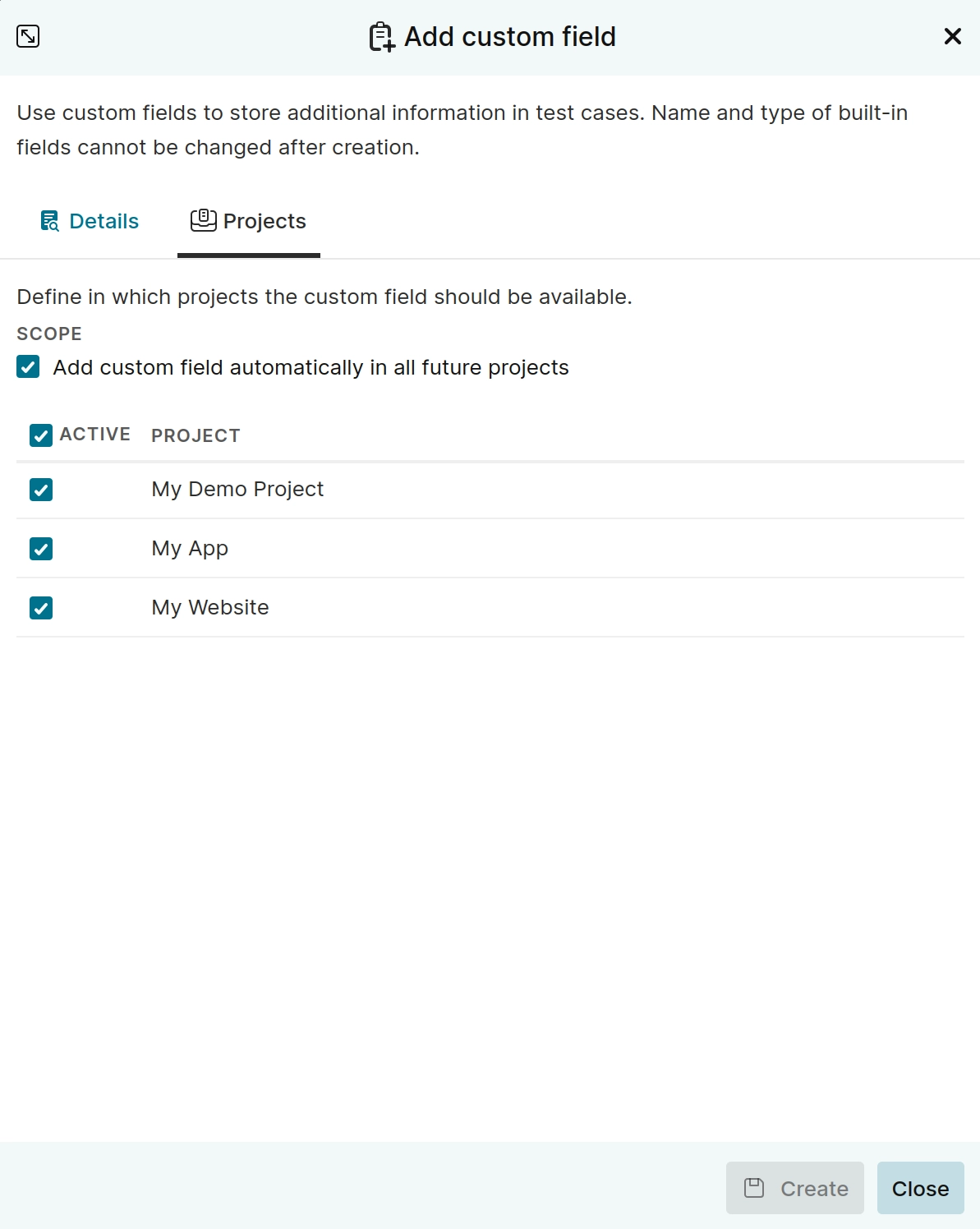 |
|---|
Options
Following options and settings are available in the details view:
-
Enabled
To completely enable/disable the custom field in your organization. -
Required
Makes the field mandatory. New test cases can only be created if this field is filled in. -
Name
The "name" of the custom field is displayed wherever the test case is displayed (e.g. in the test cases view, in test runs, etc.). It can be changed at any time. -
System Name
This is an internal name that you will need when interacting with this field via the Testiny API. The system name can’t be changed once the field has been created. -
Type
In Testiny you can also specify different types as listed below; setting a specific field type also activates certain data checks in Testiny. For example, it’s not possible to enter a string into a numeric field. See below for a detailed description of all types. -
As Dropdown
Custom fields (except multi-line, multi-select and boolean fields) can also be converted to a dropdown with predefined values.By enabling this setting, you will be able to add values to the dropdown using the button
Add value. Testiny only allows input that matches the type defined above. You can add as many values to the dropdown as you need.- Show display values
Enabling this option allows you to add a value in combination with a display value. This can be used, for example, to make custom fields become sortable beyond an alphabetical sorting.
An example would be the custom field
Priority, where the priority "High" has the value "1" and the priority "Low" has the value "3" as shown in the screenshot below. Display values allow a proper sorting, where "High" will be at the very top and "Low" at the very bottom in ascending order.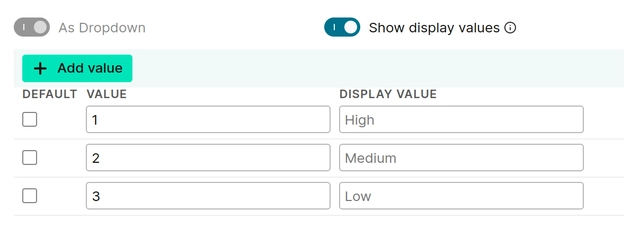
- Show display values
-
Description
In this field, you can enter any text to explain how this field is to be used. This description will be displayed as a tooltip when hovering over the info iconnext to the custom field name.
Types
Testiny currently supports the following field types:
- Text
A single line of text with a maximum of 200 characters. Ideal for short notes, descriptions, etc. - Multi-Line Text
A multi-line text field, ideal for longer descriptions, notes, or any type of text where you need line breaks.
This fields supports a maximum of 10000 characters. - Multi-Select
Specify a list of values/labels that can be added to your test case. This is useful for scenarios where you might want to put test cases into multiple categories or add tags to your test cases. - URL
Any kind of URL — Testiny also automatically renders the URL as a link, so you can click on it directly. - Duration
The duration supports any kind of duration formats such as "1s, 20min, 5m 20s", etc. - Date&Time
Represents a specific point in time, displayed in local time. - Date
Unlike Date&Time fields, dates are independent of time zones. For example, filtering for 'last 7 days' will yield the same test cases across all time zones. - Number (integer)
- Number (float)
- Boolean
Scope
By selecting the tab Projects in the edit view, you can set the scope of the custom field for each project.
When activating a custom field for a project, it will show up in test cases of the respective project.
Individual custom field configurations for specific projects are not possible. In this case, create a new custom field and activate it only in the desired projects.
With Add custom field automatically in all future projects, this custom field is automatically added to each newly created project.
This is especially useful for required fields, so you can ensure that these fields are always present.
Predefined custom fields
Some commonly used custom fields are already predefined in Testiny. You can also enable, disable or customize these fields according to your needs. However, predefined fields cannot be deleted because Testiny may use these fields for future features.
-
Priority
(enabled by default)
Used to specify the priority of a test case. This field is a numeric field with display values, so it can be sorted properly.
You can change or add priorities as desired, but please keep in mind to set the values correctly so that sorting is not broken. -
Type
(enabled by default)
Used to specify the type of the respective test case (e.g. functional, regression, ...). -
Estimate
This field can be used to specify the estimated execution time of the test case. In a later development stage of Testiny, this field is planned to be used e.g. in test planning or in a burndown-chart, so that you know how long a whole test run will approximately take and how much work has already been done. A stopwatch feature will also be available, where this estimated time will be used in combination with measured test case execution times for an even better estimation. -
Status
The status of a test case can be used to introduce a workflow in test case design. For example, only approved test cases may be allowed to enter a test plan. -
Automation
This field can be used to specify, if the test case is automated, if it should be automated or e.g. which automation tool is used.
Deleting custom fields
You can delete custom fields either directly in the table or in the details view of the custom field. Predefined custom fields cannot be deleted, but they can be disabled.
Please be aware, that deleting a custom field is a non-recoverable action and the custom field will be removed from every test case in every project!