Projects
In the Projects settings, you can view all existing projects, edit and delete projects, or create a new project. For existing projects, you can see the project name, the optional shorthand project key (or if not specified, its ID) and the project description.
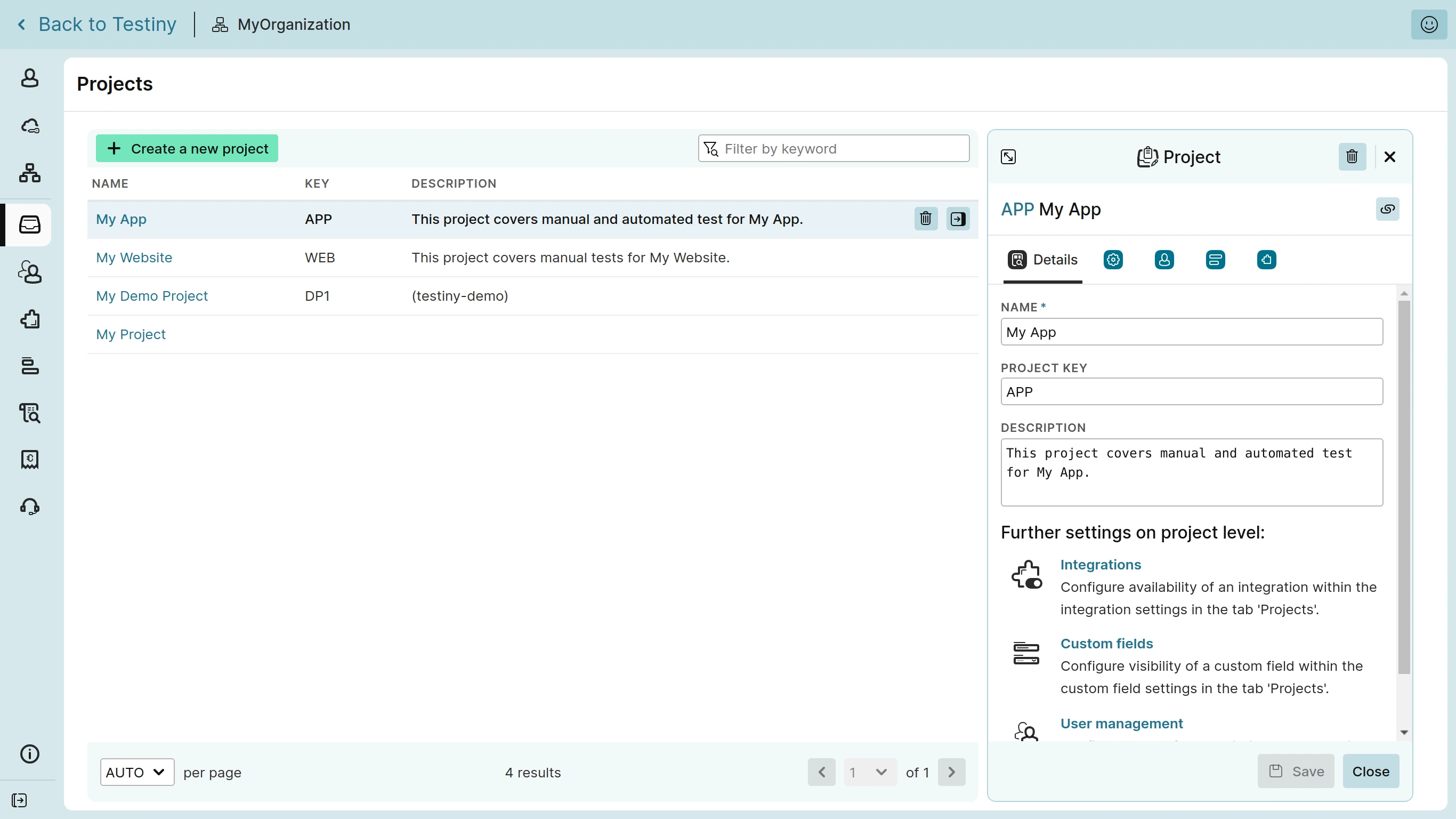
Creating a new project
You can create a new project from the project settings or directly from the toolbar in the main application. After clicking "Create a new project", you only have to specify the name; the project key and the description are optional. The project shorthand key is used for the URL of the project and is a convenient way to identify your project when integrating your CI/CD pipeline or when working with the API.
Editing a project
You can edit a project at any time by simply selecting the project in the table to open the details view.
Details
In the details tab, you can change the name, the project key and the project description.
If you change an existing project key, previously shared URLs will no longer point to that project and it might break your integration with your CI/CD pipeline!
Settings
In the settings tab, you can inherit the settings from the organization settings or you can override the organization-wide settings per project. You can configure the following options:
-
Allow re-opening test runs — Choose if a closed test run can be re-opened. Re-opening is either always possible, allowed within a grace period or not allowed at all.
-
Allow editing test results — Choose if a test result can be modified. Modifying a result is either always possible, allowed within a grace period or not allowed at all.
-
Report Logo — Allows overriding the logo on the cover sheets of reports. Suggested minimum size is 200 pixels width/height or using a vector graphic.
Users
In the users tab, you can see which users have access to the project, as well as the permission role assigned to them. Per-project assignments can be done either here or in the user management settings.
Custom Fields
In the custom fields tab, you can see which custom fields are used in the project. Per-project assignments can be done either here or in the custom fields settings.
Integrations
In the integrations tab, you can see which integrations are used in the project. Per-project assignments can be done either here or in the integrations settings.
Deleting a project
Deleting a project will remove all the test cases, test plans and test runs within the project. The project will also be removed from other organization-wide configurations such as custom fields or integrations.