API Keys
The API keys section allows you to create, modify or delete your API keys, which you need to interact directly with the Testiny API or to use the Testiny CLI Importer.
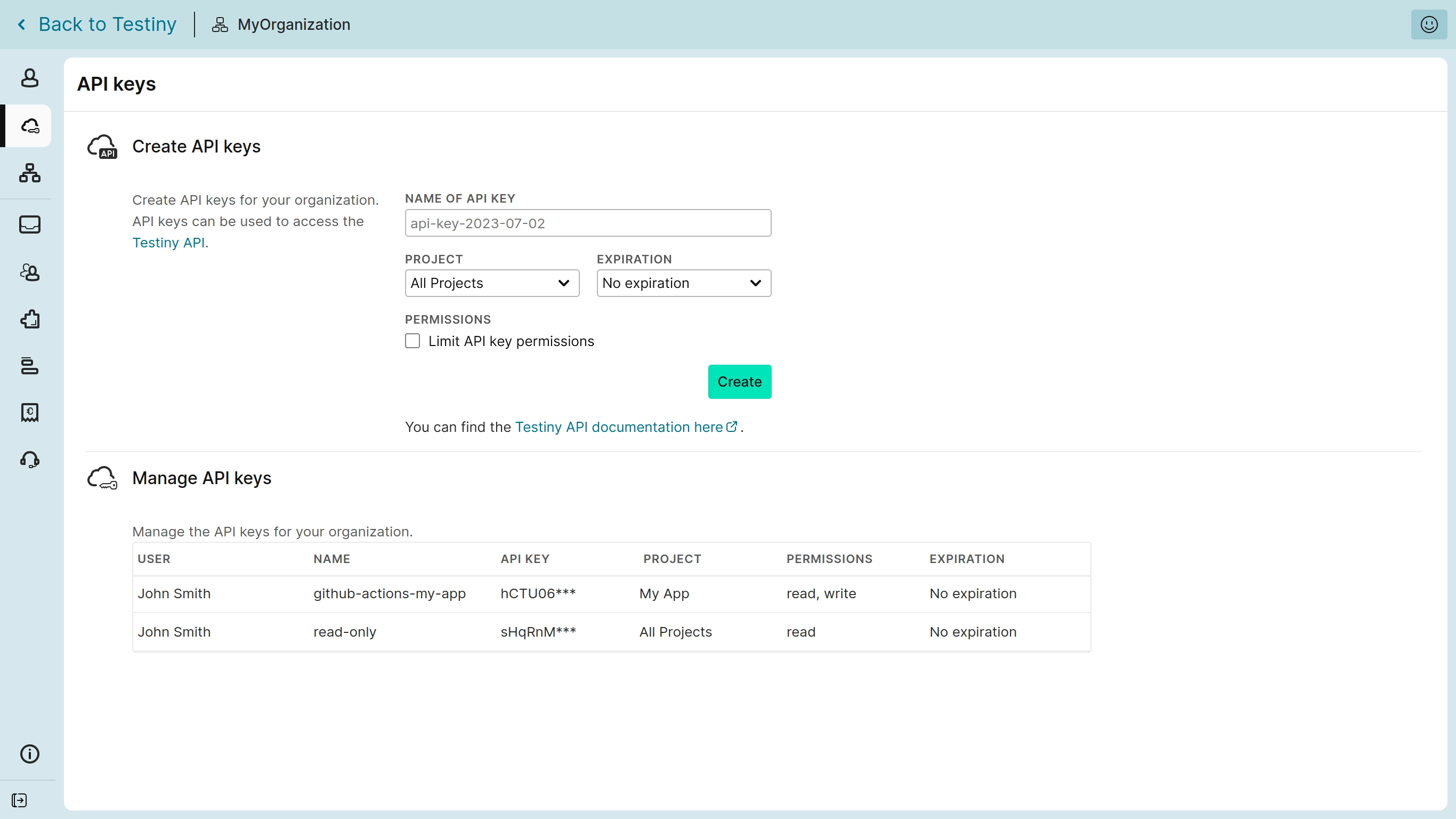
Creating API keys
When creating an API key you have the following options (all of those are optional):
-
Name
Specify a meaningful name for the API key (e.g. api-key-ci) that identifies where the API key will be used. -
Project
You can select either all projects or a single project for which the API key is valid. -
Expiration
You can set the API key to expire either in 7/30/90 days, one year or that the API key does not expire at all. -
Permissions
By default, a created API key has the same permissions as the user who created it. By checking theLimit API key permissionscheckbox, you can then further reduce the permissions the created API key has by specifying a role (e.g. Run Executor or Viewer). The resulting permissions of the created key are always the minimum of the users's and the key's permissions.
If you don’t specify any option, an API key with a name containing the current date will be created — e.g. api-key-2022-11-01.
The created API key is valid for all projects, does not expire and has read/write permissions.
After creating the API key, a dialog with the API key appears:
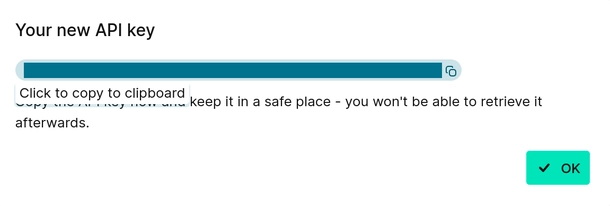 |
|---|
Important: Copy the API key from the dialog — you will only see this dialog once due to security reasons. If you forget to copy the key and close the dialog too early, you’ll have to create a new key.
Once created, API keys cannot be modified. If you need different permissions or a different expiration time, you will need to create a new API key.
Managing and deleting API Keys
All existing API keys are listed in the table at the bottom. Expired API keys are kept and visible in this table.
To delete an API key, click the icon on the row of the key.